Revit Overhead Visibility Special Trick
Feb 17, 2025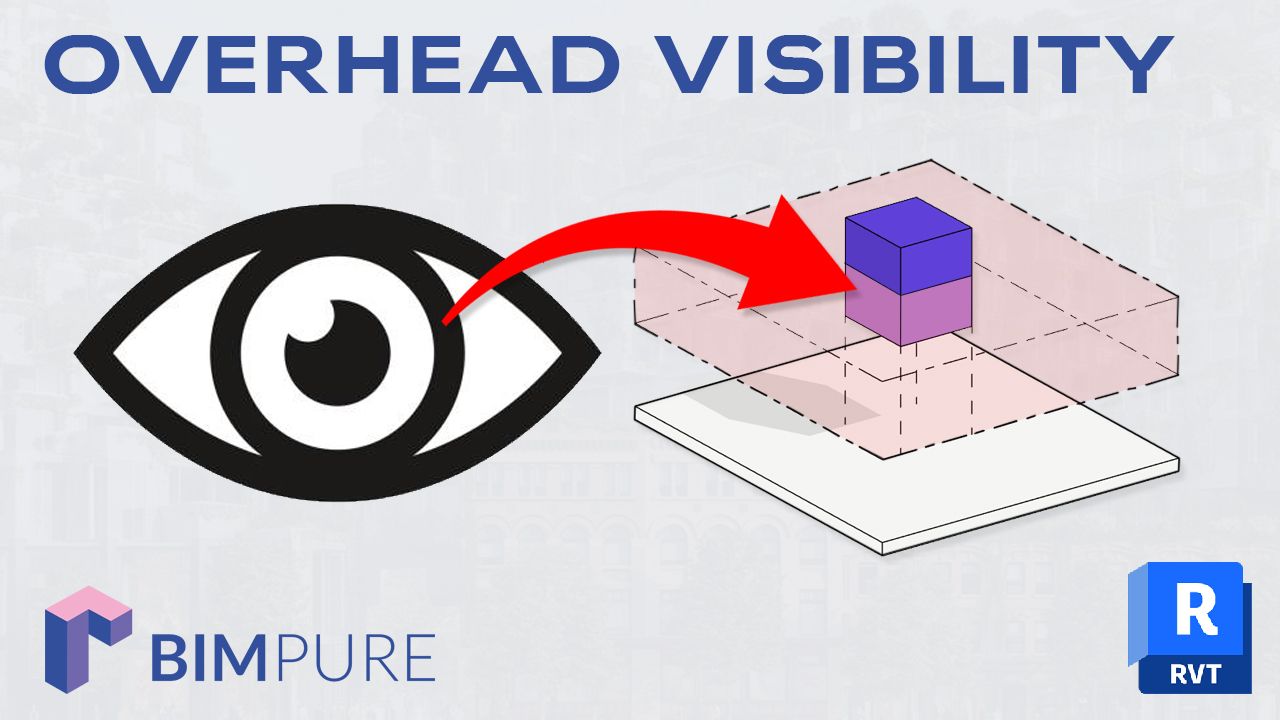
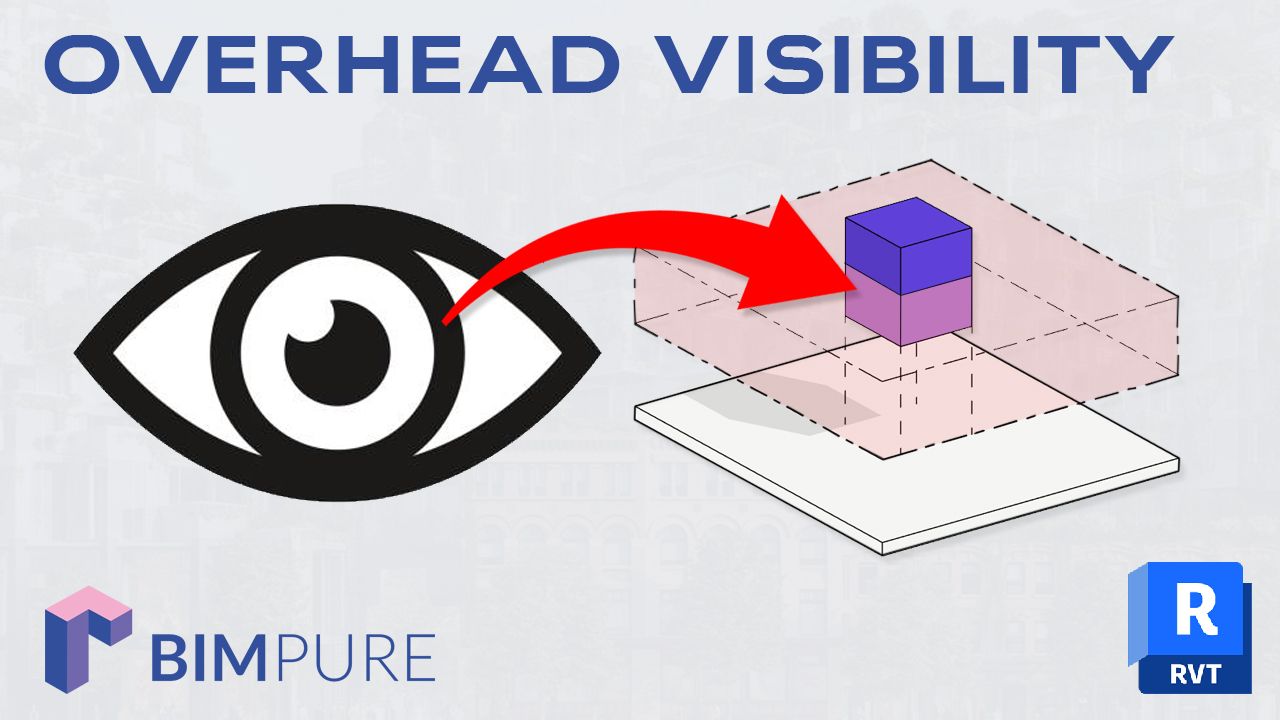
Most people are confused about the Overhead Visibility setting in Revit. It allows you to see very specific categories of Revit families, for elements located between the Cut plane and the Top plane.
This is an excerpt from our HEROIC FAMILIES course for Revit.
Watch the video:
By default, the family instances are only visible in a view if they are below the cut plane.
Only three categories are visible when located above the cut plane: Windows, Casework, and Generic Models.
Family instances are always invisible if they are beyond the top plane. This view range elevation graphic might help you understand these concepts:

Only 3 categories are visible above the cut planes. What if you really want another category to be displayed? For example, a Specialty Equipment family. Well, there is a workaround. Special thanks to Paul Aubin for this trick.
You have to create an invisible line. In this case, you'll have to model the "main" geometry higher and place the line between level 1 and the geometry. Here is an elevation view:
Some categories (Doors, Windows, etc) will be visible. For other categories, you need to draw 2D symbolic lines in the plan view. You can make them dashed.

Here is the new specialty equipment family in the project. You can see the preview of the invisible model line, even though it is invisible.

In plan view, you'll see the dash lines representing the family, as long as the invisible line goes through the cut plane.

Still... this is quite a workaround. You can simplify by using a Generic Model instead, if possible.
🔥 Save big: Get 20% off on all BIM Pure courses & content.
🧠 Get Revit Mastery: Access our full catalog of courses, templates, families, and live events.
Enter your details below to get this free guide.