10 Steps to Get Started with Content Catalog for Revit
Aug 15, 2024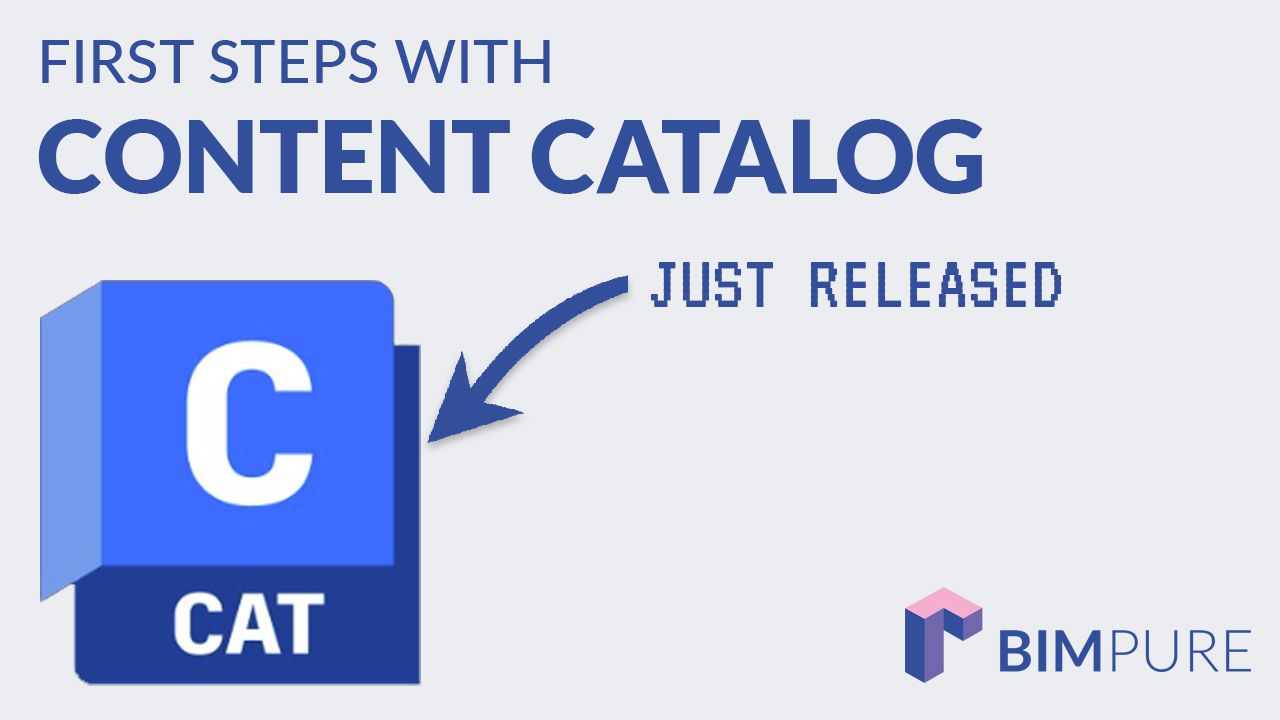
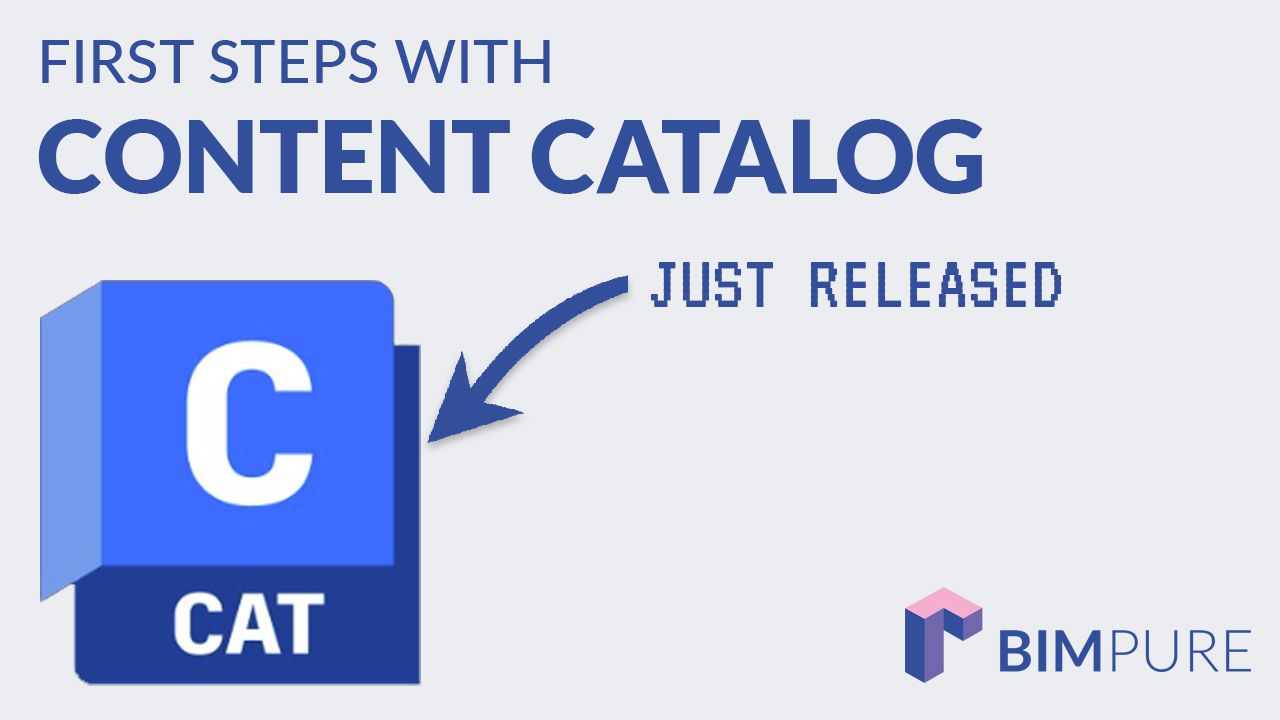
Autodesk just released the first official version of Content Catalog. This is a cloud-based Content Management System (CMS) for Revit and AutoCAD. It allows you to easily export, manage and load Revit content in all your projects.
Content Catalog used to be called UNIFI. It was initially an independent company, but Autodesk acquired it in March 2023.
It's available to all users with access to Autodesk Docs. If you have an AEC Collection License, you have access to it. However, it's not included with a Revit standalone license.
Watch the video:
Content Catalog must be activated in the Autodesk Construction Cloud (ACC) portal. Use this link: https://acc.autodesk.com/account-admin/components
Go to the Account Admin menu and select Library.

Click on Content Catalog.

Then, you can activate the feature.

You'll see this menu, where you can manage collections, channels, and user groups.

Go to your Autodesk portal. In Updates, type "catalog," and you will find the link to download the add-in.

Inside Revit, you will see a Content Catalog tab. It only includes this tool. You can launch as an app, or launch in the browser.

Content Catalog works with collections. You shouldn't have too many collections.
For example, you could have Metric and Imperial collections. Or Architecture and MEP collections. It's also a good idea to a collection for work-in-progress, meant for family creators and BIM managers.
You shouldn't create collections for very specific content (such as doors, typical details, etc). That can be dealt with later with categories and tags.
Different users might have access to different content. Inside the web portal of ACC, you can create a new User Group. Then, click on Add users, and type the name of people to add.

Then, you can assign specific user groups to specific collections.
Open Revit, open a model, then open the Content Catalog desktop app. Click on the Upload icon.

Then, select one of the opened models and click on the blue button to export all content.

You can see a list of all "exportable content."

If you click on categories and sub-categories, you will see specific content with an image preview.

Select specific families or content, then click on Next.

Then, you need to pick a collection to add these elements.

Finally, you must confirm by selecting all content and pressing Upload.

When you browse through your collections, you will now see these two specific doors.
Another way is to drop a Revit file into this zone. You can drop:
However, this will not separate all content like with the Export feature. Therefore, this tool makes more sense for RFA loadable families.

The rest of the steps are similar to the export feature. Click on Upload and you're done.
In your collections, you will find all uploaded content. You can also use Search. Click on Insert to add them to your project.

You should get a success message:
What's the point of having an app to manage your content if your content is terrible in the first place? Use our HEROIC FAMILIES course for Revit to learn how to develop strong, powerful, lean families your teammates will love using. The course also includes our collection of high-quality Revit doors.
Content Catalog includes multiple options to properly organize your content.
You can apply tags to content, making it easier to search and filter. You can add as many tags as you want.

Content Catalog automatically updates content to more recent Revit versions. You can also see the list of changes and load older versions of an element.

While this tool is most well-known for managing loadable Revit families, it can also be used for plenty of other elements; fill patterns, drafting views, system families, and more.
This allows you to manage a library of typical details made of "drafting views".

We've got plenty of upcoming content about Content Catalog in the BIM Pure Membership! Join our community of 600+ Revit & BIM users.
✔ Learn Revit with our core online courses.
✔ Use our template and families collections.
✔ Attend live masterclasses.
✔ Train your entire team.
✔ Get knowledge from BIM industry experts.
Enter your details below to get this free guide.