33 Weird Revit Terms Explained
Nov 18, 2016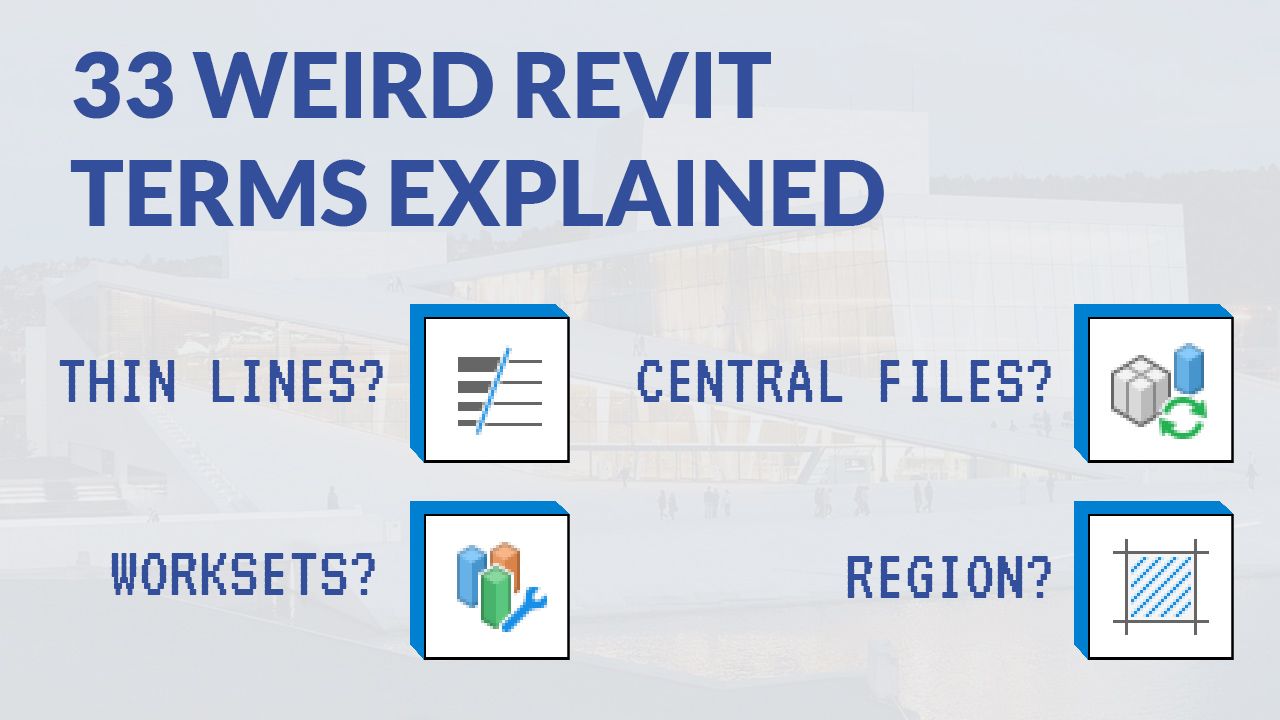
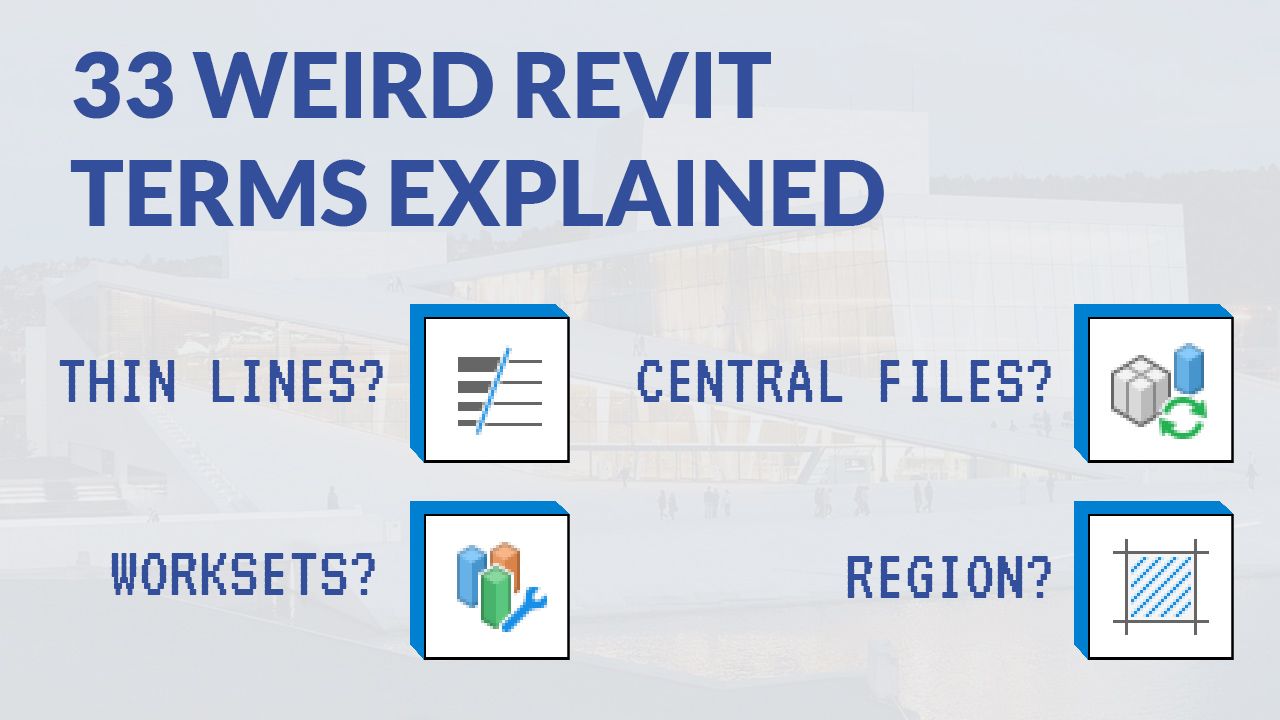
Revit language is quite geeky and obscure for beginners. This is a Revitionnary, explaining Revit terms with names that are not self-explanatory.
This post was designed to be extremely simple to understand, so you feel free to share it with friends and colleagues that have a hard time grasping some Revit terms.
In a 3D view, section or elevation, control the distance between the beginning of the view and where the view is cut.


Control what part of a view is visible.

This is an optional feature that sets the visibility limits of annotations (text, dimension, tags, etc) in a view. It is the dashed line in the image below.

In a plan view or Reflected Ceiling Plan, control where the model is cut and the depth of the visibility.

Parameters are information stored in each element in the project. It can be text information, dimensions, or any option specific to elements. In the image below, you can see parameters for a wall in the properties dialog box.

Users can create custom parameters for each element category.
Shared parameter are stored in an external files and shared among multiple project and families. Add them in project and families in the Manage Tab, in the Project Parameter tool.

Curtain grids are horizontal or vertical division lines created on a curtain wall.

Curtain System are curtain walls created from the face of a Generic Model. This tool is used to create glazing or other pattern from irregular shapes.

Model In-Place is a tool to create custom shapes in your project. It works in a similar way to Sketchup or other non-BIM modelling programs.

If you are from the AutoCAD world, this is the equivalent of a Hatch. It is a 2D pattern constrained by boundaries.

Detail Lines (shortcut: DL) are only visible in a single view. They are mostly used for detailing and temporary annotations.
Model Lines (shortcut: LI) are visible in all views. They are usually used to represent real 3D elements.

Groups are similar to Blocks in AutoCAD. They are used to repeat part of the model in multiple places. You only have to edit the group once to affect all instances. In the image below, we created a group with a wall, a door, and a toilet.

This tool changes the appearance of certain lines in views. Select a line type and click the line you want to change.

Revit is known as a "What You See Is What You Get" interface, meaning what you see on the screen is what will actually be printed. However, the thickness of some lines can be annoying when trying to model and adjust your project. Use Thin Lines (shortcut: TL) to make every line 1 pixel wide. This only affects the screen. The printed document will still show the correct lineweight.

Pin (Shortcut: PN) is used to make sure elements can't be modified or moved without unpinning first.

Use split face if you want multiple materials on the same surface.

The location line is an imaginary line to control walls. It is indicated by blue dots. Below we have a Centerline location line.

A family is an external file loaded in a project, for example a glazed door family. A type is created from this family, for example a 36'' x 80'' glazed door. Instances are every occurrence of this 36'' x 80'' glazed door in the project.
For some type of elements, like walls, families are built-in and can't be modified.

Building Pad tool is used to create a hole in a toposurface for your building.

Filters are used to produce visual modifications on a view based on specific parameters. For example, below we make every wall with a width larger than 300mm appear red on the plan view.

Hiding an element removes it from a view, but it remains in the model and other views.

Wireframe is a visual style that makes every surface invisible. It is not used often because this view type usually produces a complete mess. (see next tip image)
Hidden Lines is the most commonly used visual style in Revit. It is a black and white style with opacity.

Silhouettes are used to make edge lines wider, like in the example below. Find this option in the Graphic Display Options.

Depth Cueing is a feature used to create a depth effect in elevations. See our complete guide on elevations to understand how to use this tool.

Underlay is used to show another level information in halftone on a plan view. Activate it in the View Properties.

View templates are used to take settings from a view and apply them to other similar views.

Drafting Views are used to create completely 2D views without link to the main model. It is a 2D safe space, where you don't have to be scared of ruining the model and have colleagues mad at you.

Choose a detail level between Coarse, Medium and Fine. Fine detail level will show all layers from elements structure while coarse will show much less.

Entourage are characters, plants, cars, and other elements around to embellish and add context to your views.

Visibility Graphics (shortcut: VG) menu is used to control the visibility of all elements in the current view. Uncheck a category to hide it completely from the active view.

Worksets are user-created categories that are similar to layers in AutoCAD, but that are used mostly for performance purpose instead of visibility. Check out our blog post on this topic.
A Central file is located on the server or on the cloud. Local files are copies of the central files located on the computer of each user. User synchronize the changes from the local file to the central file.
If User1 is trying to modify an element User3 is working on, User1 will receive a warning.

Enter your details below to get this free guide.